Adding pedestrian and VRU actors
Pedestrian actor overview
Pedestrian actors are a key component in creating realistic test scenarios for autonomous driving. Pedestrians within MORAI SIM: Drive can be configured to move freely in the scene, triggered to move in response to a vehicle approaching, and are all animated.
Pedestrians can be added from the Scenario Edit Mode menu and operate under the same principle as other dynamic actors.
Choose the desired type of pedestrian model from the selection list window, then use Shift + Left-click to place.
Alt + Left-click will delete a selected pedestrian from the simulation scene.
Single pedestrian control
Single pedestrians can be selected by simply left-clicking on the model. Selected pedestrians will show their movement trajectory - shown as a line in front of the pedestrian model. This is the path the pedestrians will walk/run when their movement is triggered. The movement trajectory is updated when the Apply button is pressed in the Object Setting window.
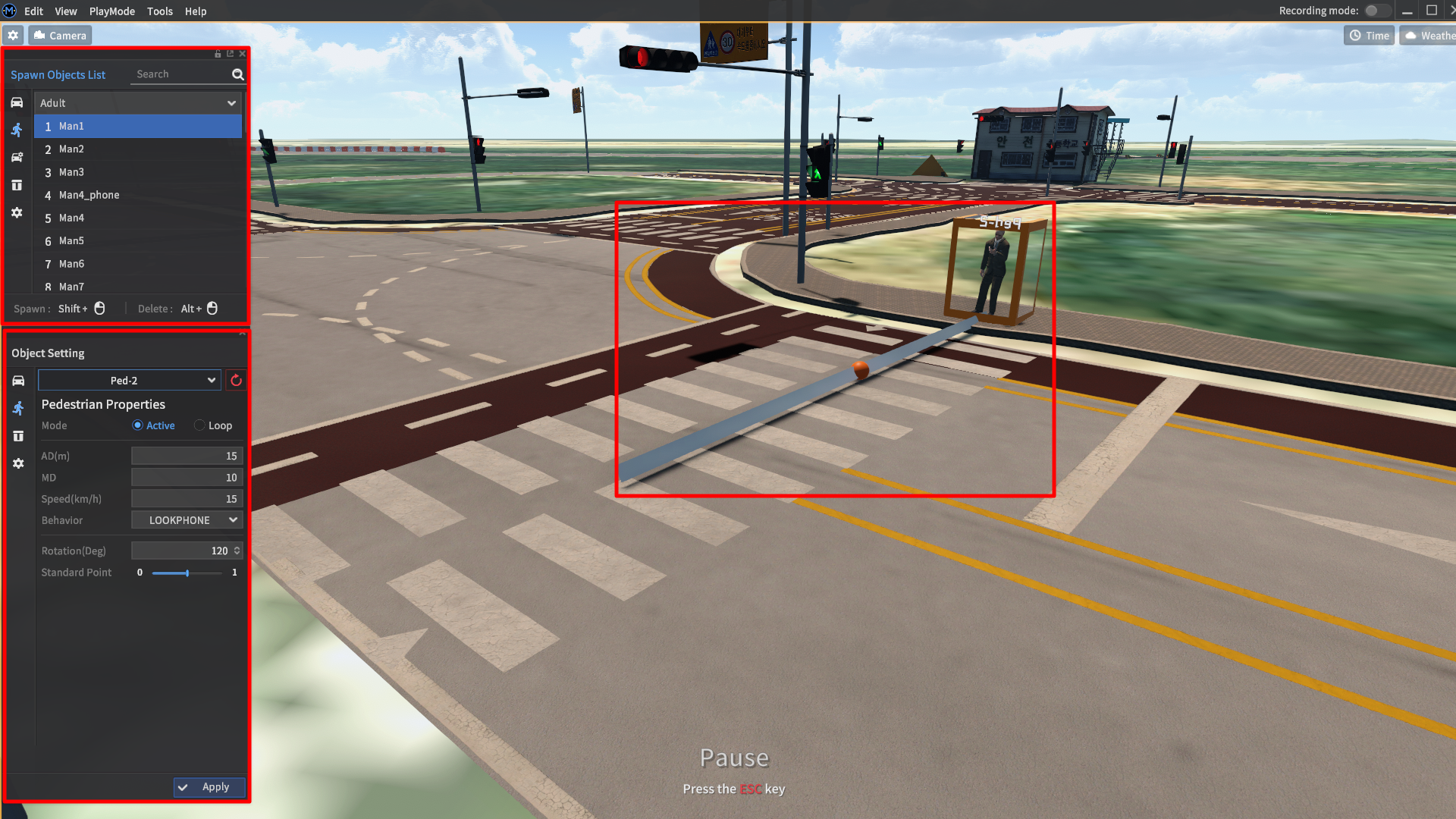
Single pedestrian actors have the following properties that determine their behavior during simulation.
Mode: Select pedestrian actor behavior
Active: If not active, the pedestrian move once the simulation starts. If active, the pedestrian will wait and only move once the ego-vehicle is a distance of AD meters away.Loop: The pedestrian actor will return to its initial position and move repeatedly.
AD (m): active distance - distance from which the ego-vehicle will trigger pedestrian movement.
MD (m): move distance - how far the pedestrian will travel.
Speed (km/h): pedestrian movement speed (animations do not yet reflect how fast the pedestrian is moving).
Rotation (deg): The pedestrian actor’s heading w.rt. the map’s coordinate system.
Standard Point: The point from which the distance to the ego-vehicle is calculated. This standard point spans from the pedestrian’s movement trajectory.
0is the origin point,1is the trajectory endpoint.Behavior: This defines the animation of the pedestrian while moving.
Normal: A simple walking animation.Lookphone: The pedestrian actor model will look at a phone as if they are texting.Calling: The pedestrian actor model will raise a phone to its ear as if they are taking a phone call.
In the screenshot above, the pedestrian will move 10m at a speed of 15km/h, should the ego-vehicle approach nearer than 20m from the standard point.
Demonstration video
Advanced pedestrian motion
The default pedestrian models are fairly simple in their interaction with the environment and require the user to manually and individually set their behavior. They are more obstacles for the ego-vehicle to avoid rather than a piece of a realistic driving environment.
Advanced pedestrian models offer more flexibility to the user, with more options to control their pathing. Access advanced pedestrian models by looking for pedestrian models named with an ai tag.
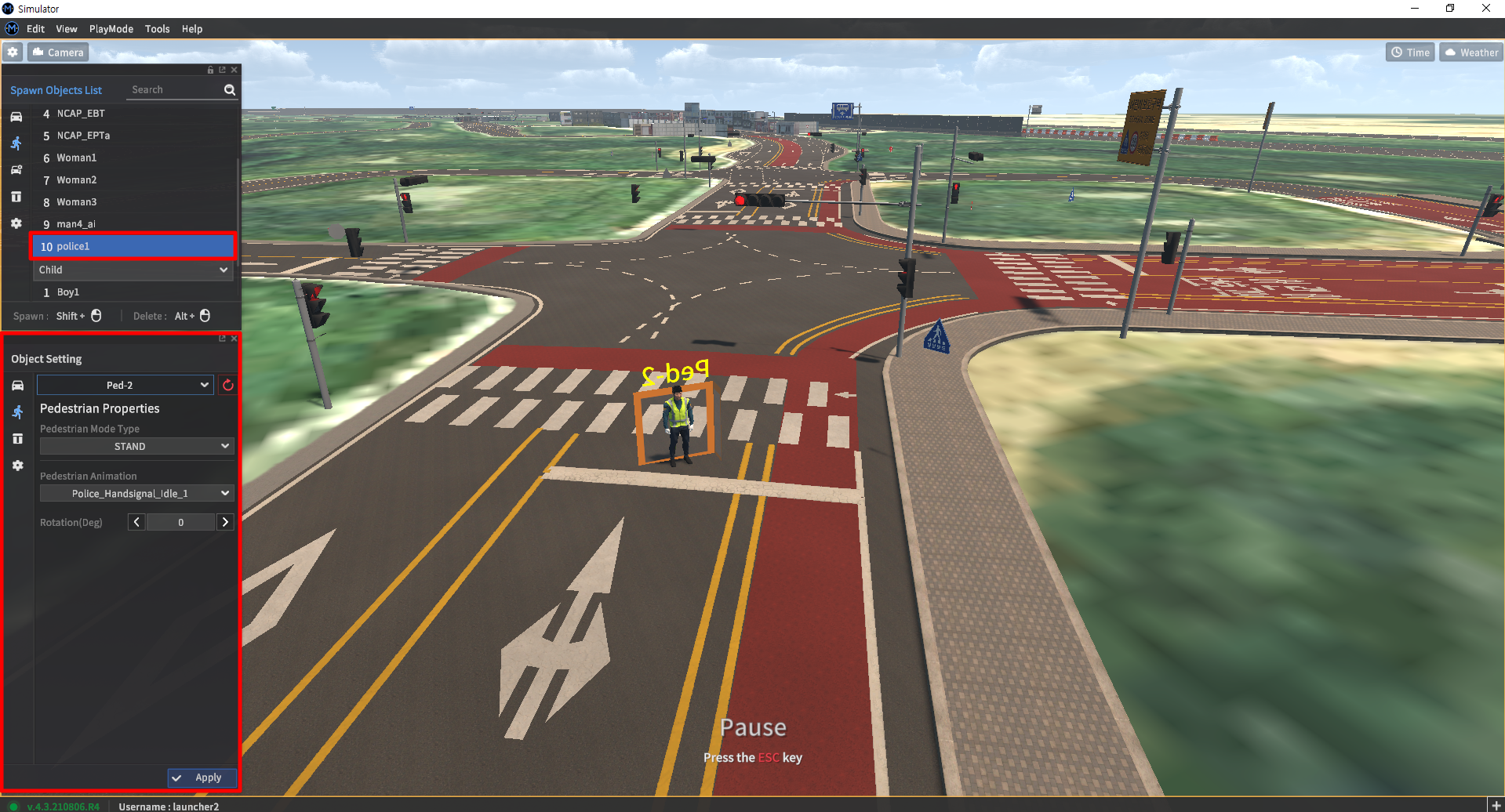
Advanced pedestrian models have a completely different set of options under the Pedestrian Properties window.
Pedestrian Mode Type: Selects how the pedestrian actor will move during simulation.
Once: The pedestrian model will turn idle once they reach their destination.Closed Loop: The pedestrian models disappear once they reach their destinationRepeat: Upon reaching their original destination, pedestrian models will respawn at their initial origin point and once again path towards their destination.Loop: The pedestrian models will turn back towards the point they initially spawned in.New Path: If multiple destinations have been set, the pedestrian models look for their next destination upon reaching the end of their assigned path.Stand: The pedestrian model stands in place.
Pedestrian Animation: This option determines how the pedestrian model is animated during its movement.
Idle: The pedestrian model stands still with no movement.BT_IdleWalk: Pedestrian models will walk slowly.Run: Pedestrian models will run using large “running” motions.
Demonstration video
Advanced pedestrians - Police officer model
A specialized advanced pedestrian model is the police officer model that comes with an additional set of animations. Its main purpose is to replicate how police officers will use large hand motions to direct traffic in highly congested intersections or when traffic lights malfunction.
Pedestrian Animation: The policeman model has its own set of special animations.
Police_Handsignal_Idle_1Police_Handsignal_FStopPolice_Handsignal_FtoRPolice_Handsignal_BtoLPolice_Handsignal_FandL_StopPolice_Handsignal_FandLPolice_Handsignal_LRStopPolice_Handsignal_RtoBPolice_Handsignal_LtoFPolice_Handsignal_RtoLPolice_Handsignal_LtoRPolice_Handsignal_FtoBPolice_Handsignal_BtoF
Demonstration video
Creating pedestrian traffic
All the systems introduced above are methods of placing and controlling a single pedestrian actors. However, many driving environments, especially those in inner cities, have crowds of pedestrians that move around the ego-vehicle. Setting up a simulation of these crowds using just the methods introduced so far would be time-consuming and cumbersome.
Pedestrian actors in MORAI SIM: Drive can also be generated en masse with spawn points. These points will continuously generate pedestrian actors who will begin moving towards a destination.

Pedestrian spawn points are set using the same principle as vehicle spawn points. Shift + Left-click to place in the simulation scene, Alt + Left-click to delete.
Pedestrian Count: Sets the number of pedestrians actors spawned.
Pedestrian Mode Type: Selects how the pedestrian actor will move during simulation.
Once: The pedestrian model will turn idle once they reach their destination.Closed Loop: The pedestrian models disappear once they reach their destinationRepeat: Upon reaching their original destination, pedestrian models will respawn at their initial origin point and once again path towards their destination.Loop: The pedestrian models will turn back towards the point they initially spawned in.New Path: If multiple destinations have been set, the pedestrian models look for their next destination upon reaching the end of their assigned path.Stand: The pedestrian model stands in place.
Pedestrian Type: Selects the 3D model of the pedestrian actor.
Timer: Sets the time interval between pedestrian actor generation at the spawn point.
Destination: Specifies another spawn point to set as a destination point.