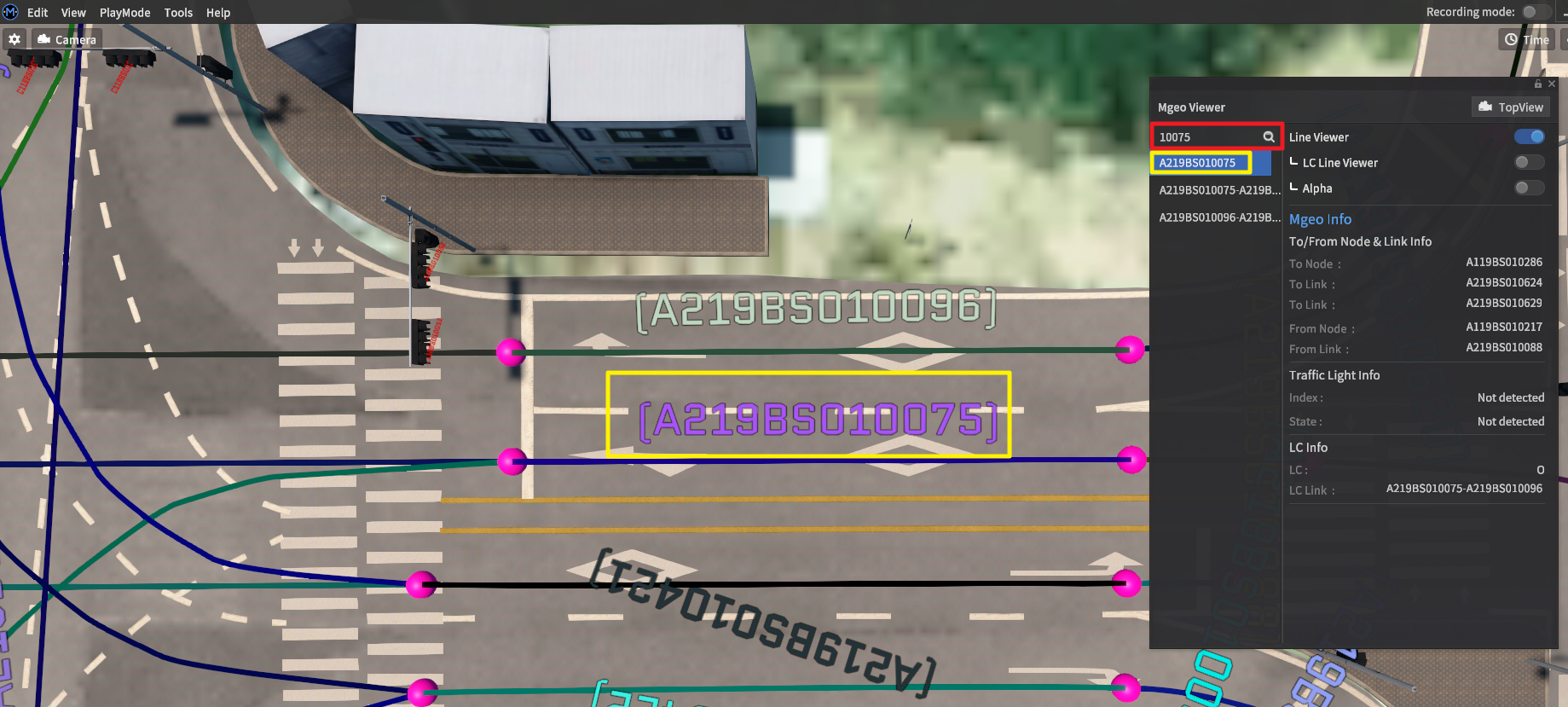MGeo Viewer
Using the MGeo Viewer
The MGeo Viewer overlays the underlying map data into the main scene, allowing users to examine the geometries of road network links, their associated IDs, and how they connect to other links.
MGeo is the map data format for all geospatial and road network data prebuilt into MORAI SIM: Drive. (Imported data may follow other data models, but are converted internally for display purposes)
Access the MGeo Viewer from the main menu bar. Go to View >> MGeo Viewer to bring up the dedicated UI window.
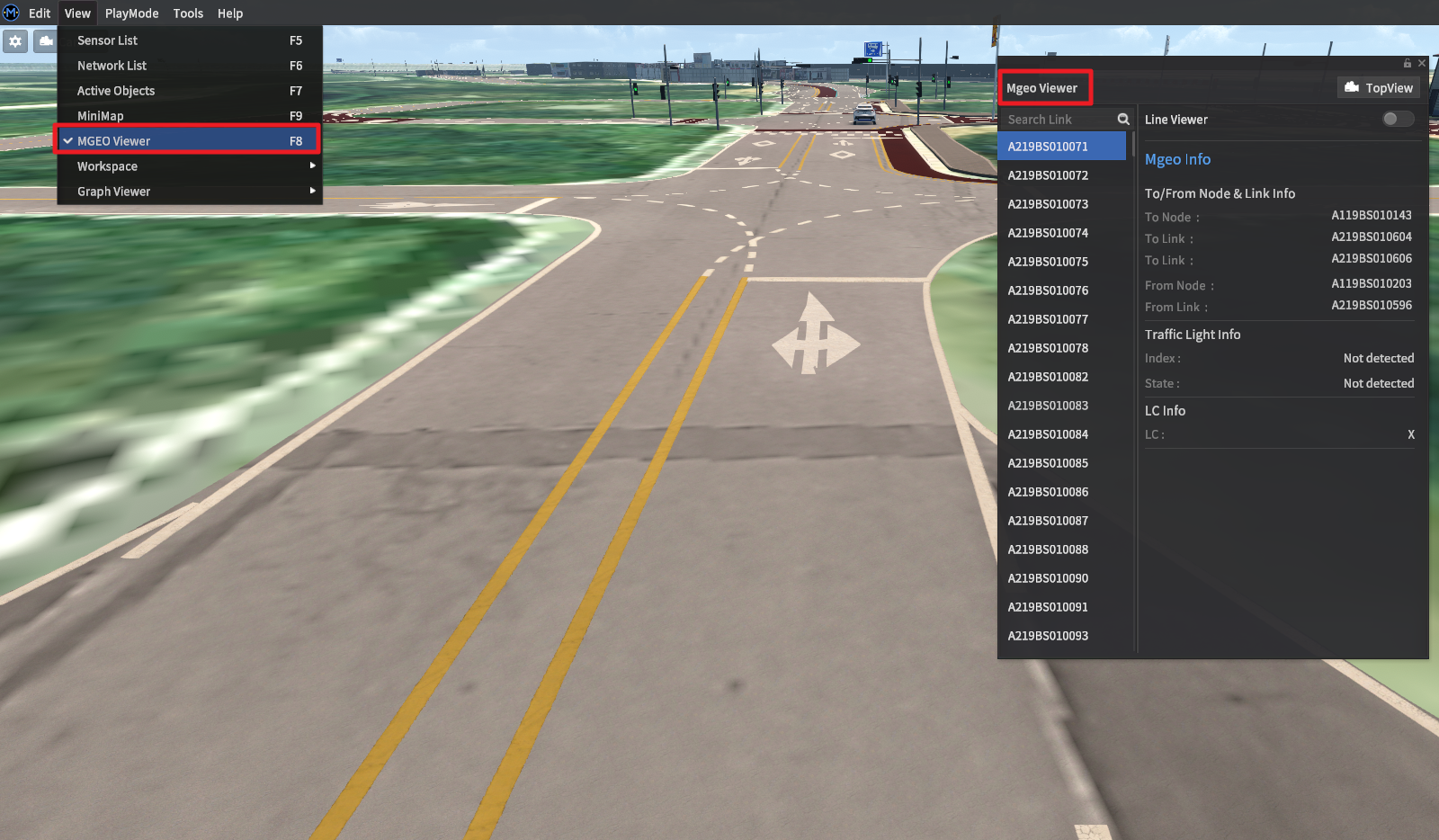
MGeo Viewer Details
The MGeo Viewer window lists all links loaded into the map on the left, and displays detailed information on any selected link in the details pane on the right.
There are a few different modes that can be enabled separately from this window: Line Viewer, Top-down View, LC Line Viewer, and Alpha mode.
Line Viewer
By default, the MGeo Viewer does not immediately show lane links in the scene. Activate the Line Viewer option toggle at the top of the window to enable visualization. Nodes are expressed as pink spheres, and each link and its corresponding identifier is shown directly within the 3D scene.
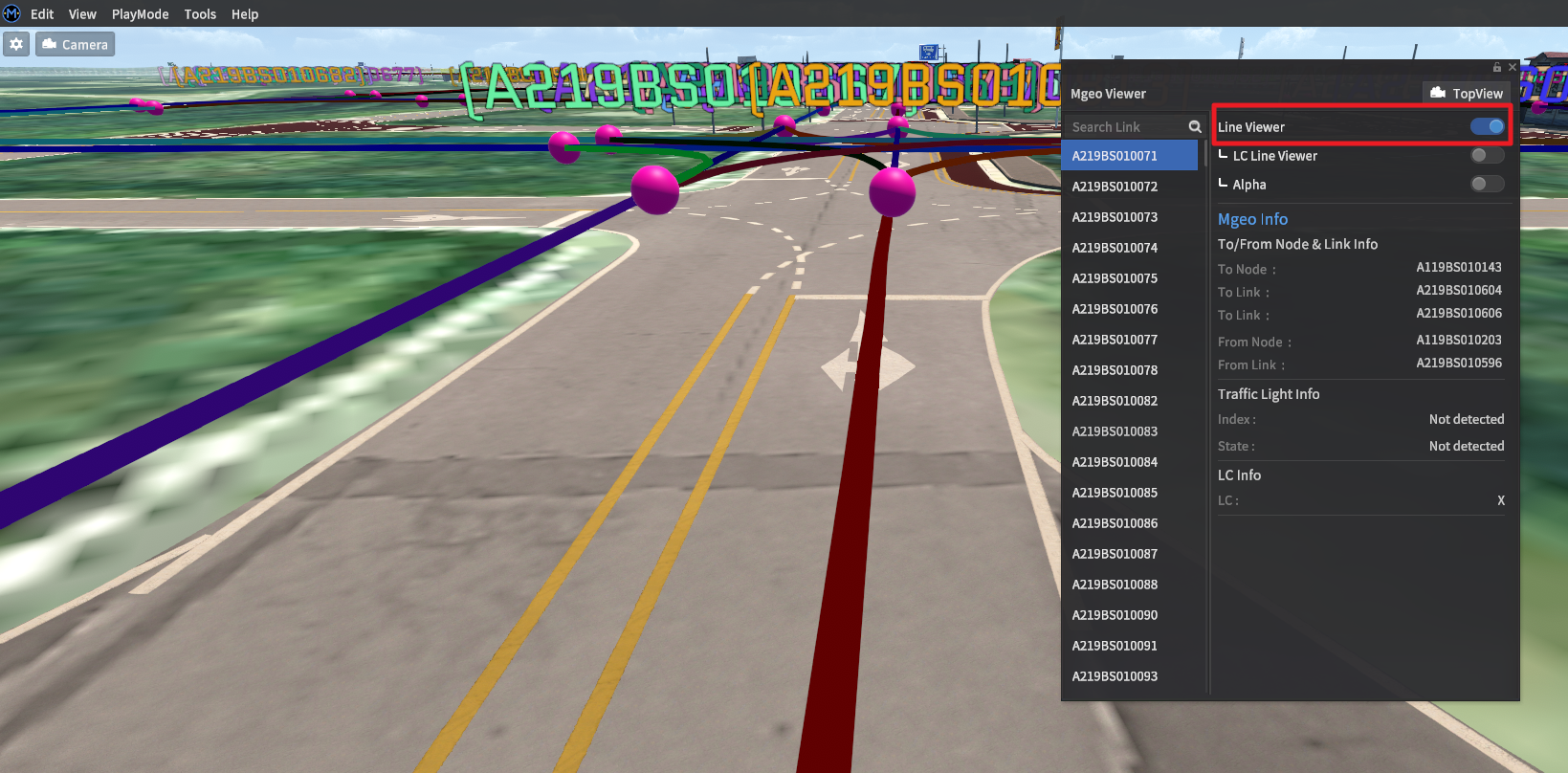
Top View
Once a link is selected, clicking the Top View button in the upper right corner of the MGeo Viewer window will switch the camera to a top-down view.

Visualizing lane-change lines
Lane change lines are lines between nodes that lie on different lanes within the same road. These lines indicate whether a lane-change maneuver is possible, and are the lanes along which NPC vehicles will attempt to make such maneuvers.
To add lane change lines to the MGeo Viewer, activate the LC Line Viewer button after activating the Line Viewer option.
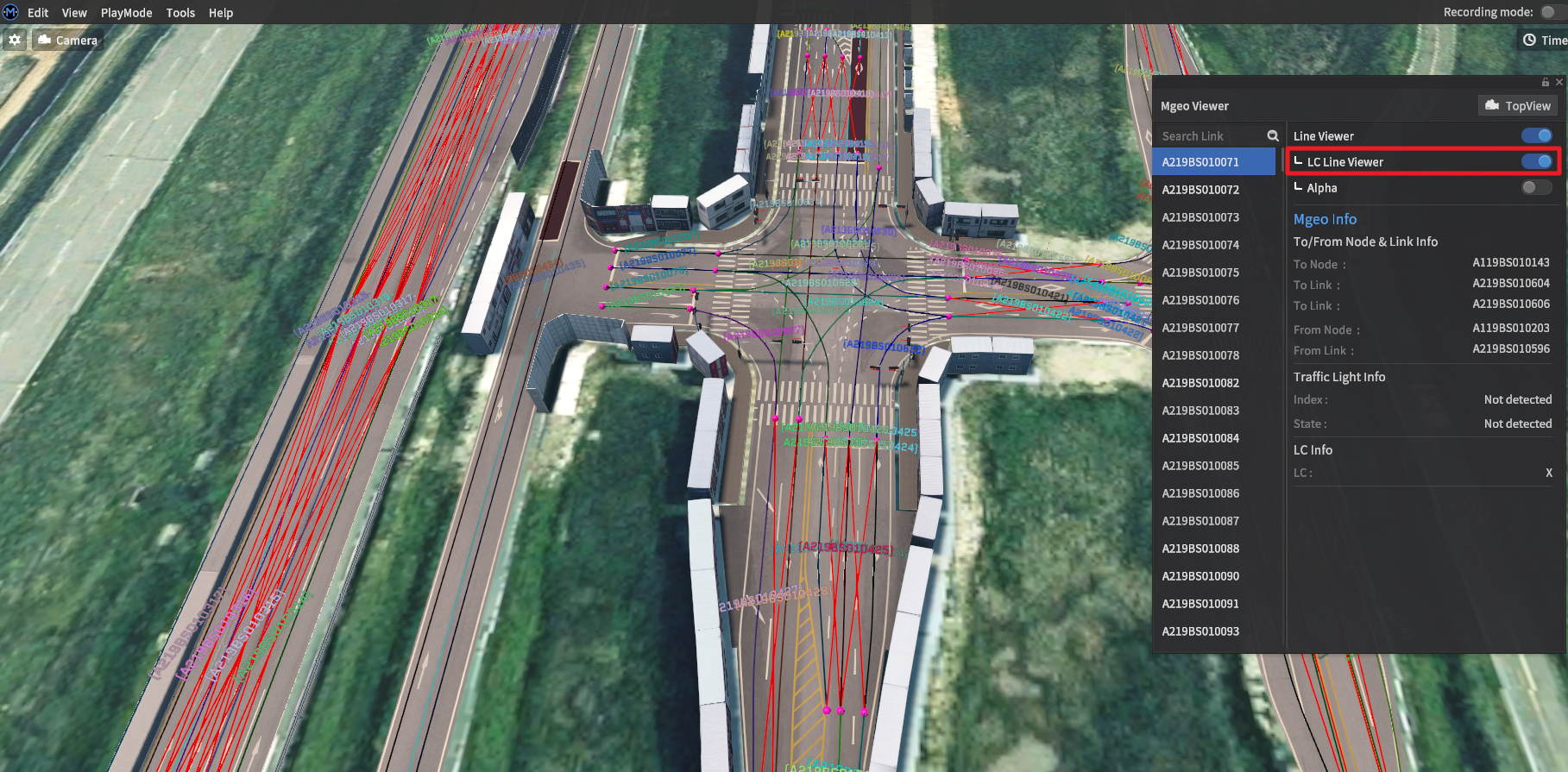
Alpha mode
Alpha must also be activated after activating Line Viewer mode. This mode is simply a transparency option to help users see the rest of the map while Line Viewer is active.
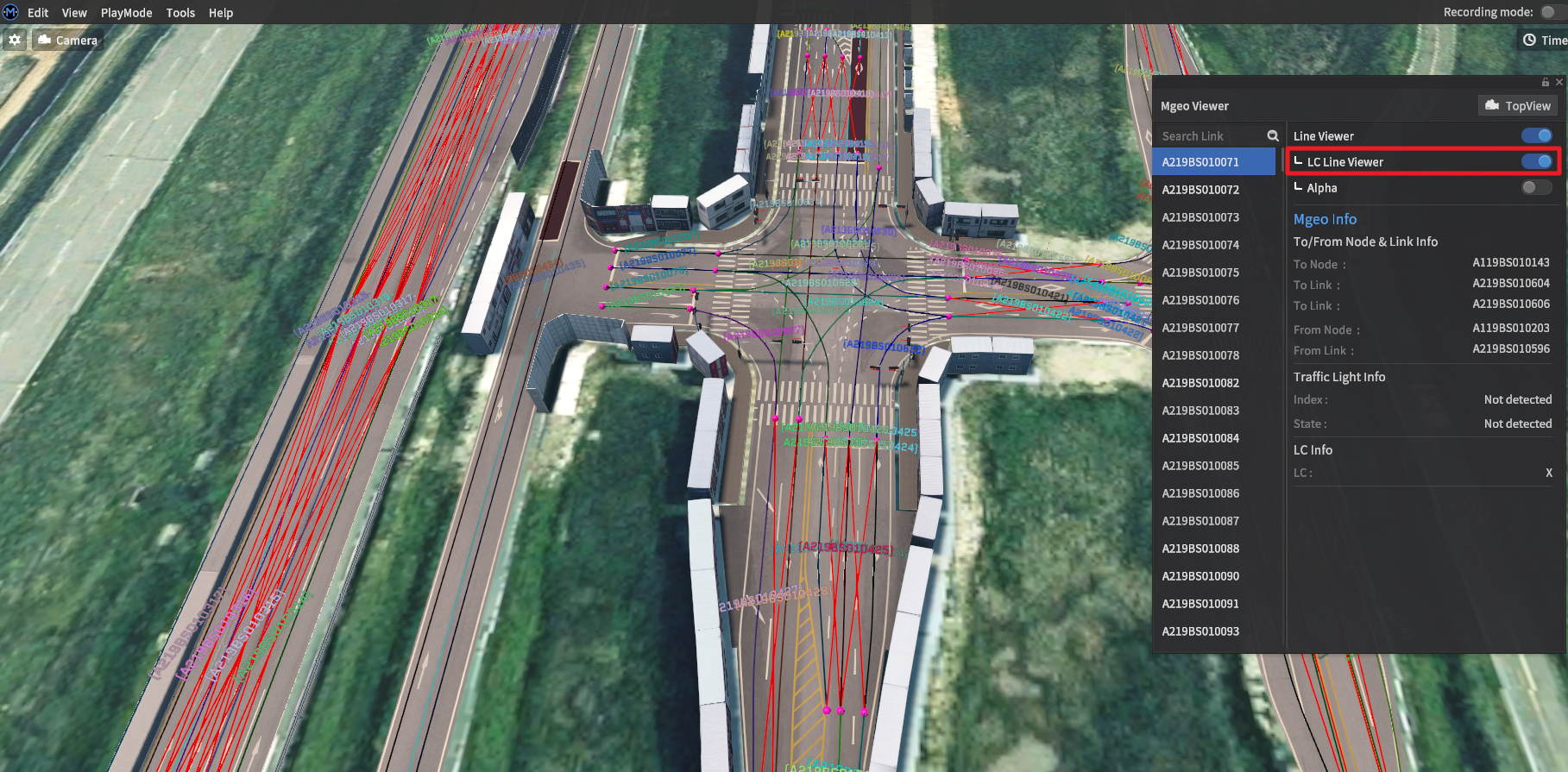
Using the Search function
The search bar allows users to find specific MGeo lines by ID. Clicking on a listed entry will show detailed information in the right info pane. Double-clicking on the listed entry will move the camera to focus on the selected link.